Select the Reporting Services image component from the Toolbox and drag and drop into an emptytablix column.
This action will trigger the Reporting Services Image Properties Wizard.
You can later alter the properties of the image cell by a click on the image properties menu item on the context menu of the image cell.
You can later alter the properties of the image cell by a click on the image properties menu item on the context menu of the image cell.
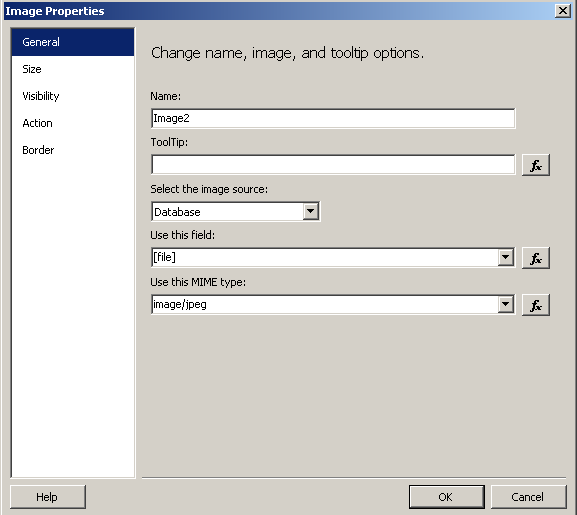
Set the image properties as follows :
1) Set the image source as database, since we are selecting the image in binary format from database using reporting services dataset.
2) When database is chosen as the source of the image, you will select the field name as [file] field of the dataset in the Use this field dropdown list.
3) Also as the last step select the MIME type as image/jpeg (or which is approtiate for your case)
1) Set the image source as database, since we are selecting the image in binary format from database using reporting services dataset.
2) When database is chosen as the source of the image, you will select the field name as [file] field of the dataset in the Use this field dropdown list.
3) Also as the last step select the MIME type as image/jpeg (or which is approtiate for your case)
Resize Database Image and Size Properties of the SQL Database Image
You can also set the size properties of the database image and image component within the tablixcomponent by displaying the image properties and navigating to the Size tab.
There you can select one of the following size properties for display database images.
Original size
Fit to size
Fit proportional
Clip
There you can select one of the following size properties for display database images.
Original size
Fit to size
Fit proportional
Clip
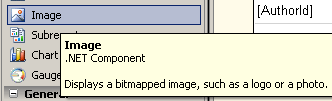
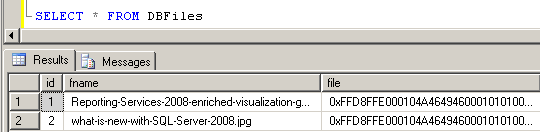
No comments:
Post a Comment